Basic usage
Using a Block Pattern can reduce the time required to create content on your site, as well as being a great way to learn how different blocks can be combined to produce interesting effects.
How to add a Block Pattern
- Click the
+icon to add a new block from the top toolbar in the WordPress Block editor. - Click on the Patterns tab or Synced Patterns tab.
- For the Patterns tab, use the dropdown menu to select which category of patterns you want to use, or click
Exploreto open a modal that allows you to have a larger view of each pattern. - Either click on the pattern you wish to insert, or drag and drop the pattern into your content. If you click on the pattern, it will be inserted at the location of your cursor.
How to create a Block Pattern
1. Navigate to Patterns
- Go to the admin dashboard of WordPress.
- Click on Customise in the left menu, then select Patterns.
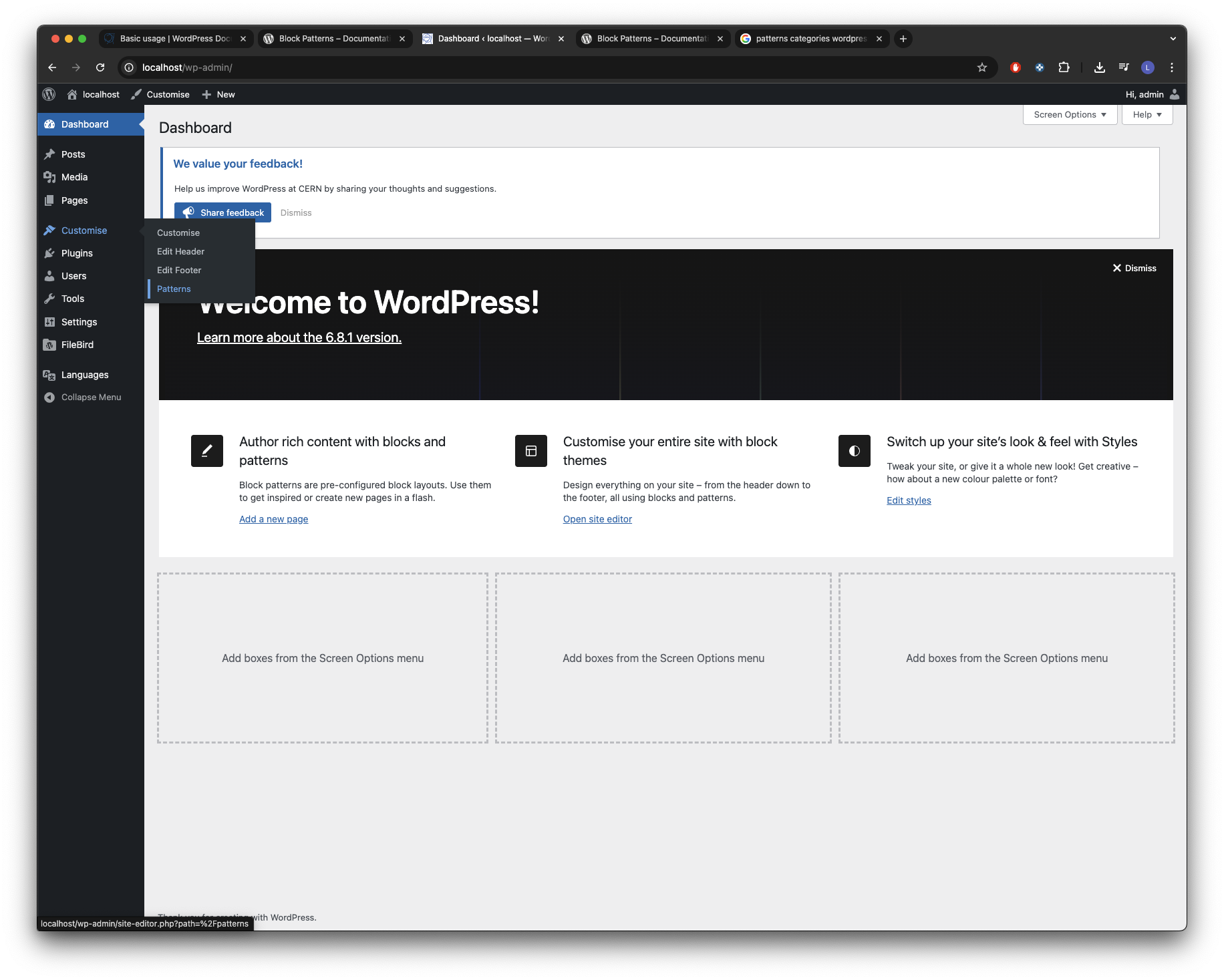
2. Create pattern
- Click on the Add Pattern Button.
- Give to your pattern a human-readable name in order to be able to find it later.
- Use the dropdown to choose in which category your pattern fits better. Do not choose more than three categories.
- Depending on how you intend to use your new pattern, you may prefer a synced or unsynced pattern. See Different types of patterns.
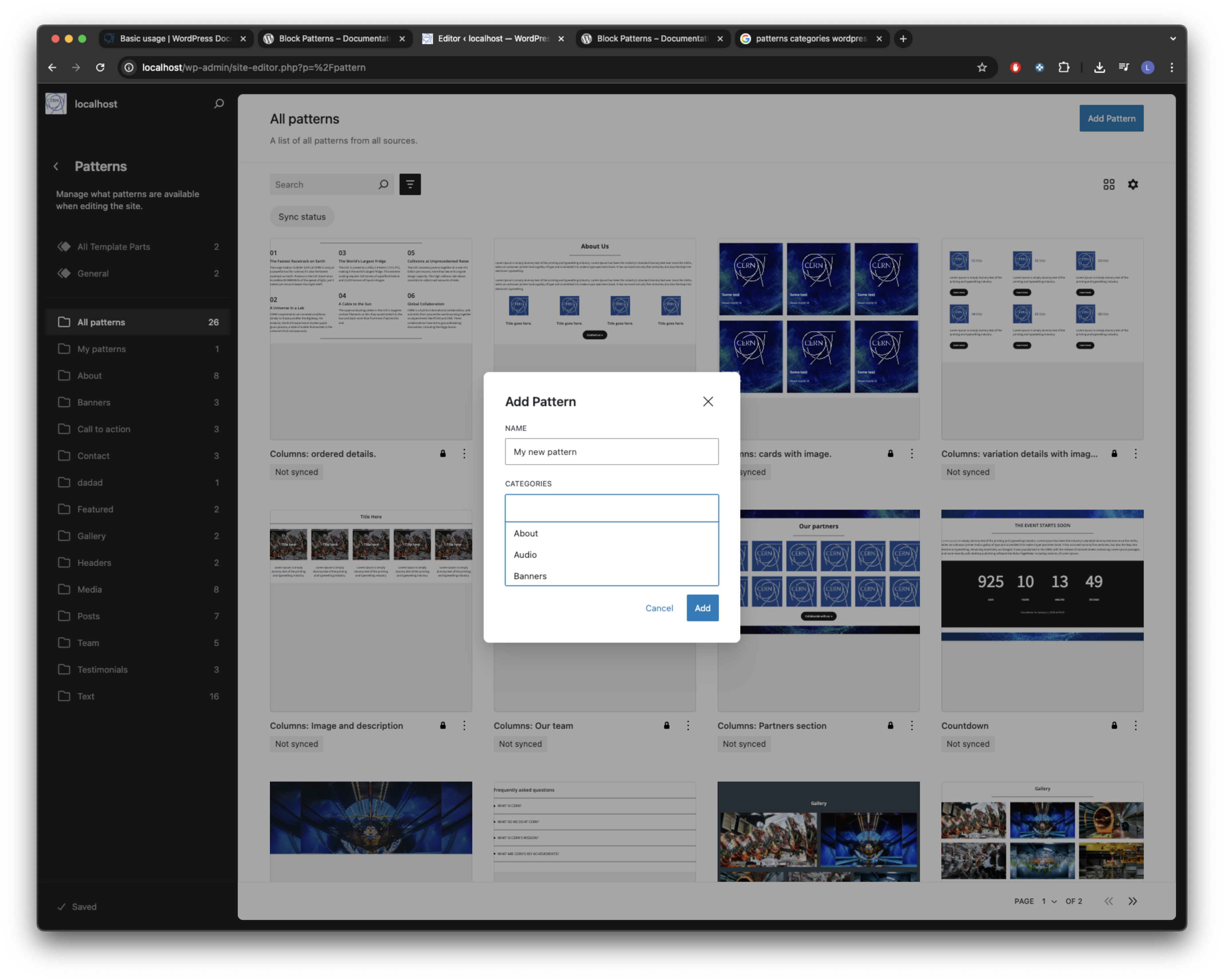
How to edit a Block Pattern
1. Navigate to My Patterns
- Go to the admin dashboard of WordPress.
- Click on Customise in the left menu, then select Patterns.
- In the editor, go to My Patterns to see your custom patterns.
2. Edit the pattern
- Click the pattern that you wish to edit.
Different types of patterns
When you create a Pattern you will see a Synced toggle that can be activated/deactivated.
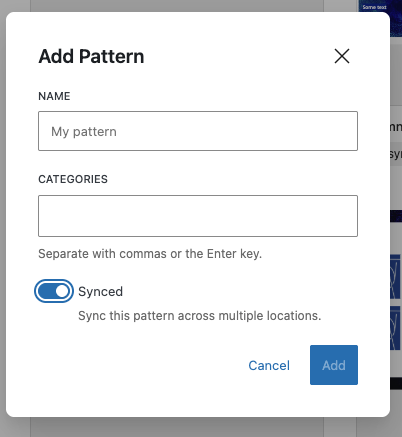
Synced Pattern
A synced pattern in WordPress is a reusable group of blocks that always stays the same across your entire site. When you edit a synced pattern in one place, those changes automatically update everywhere that pattern is used.
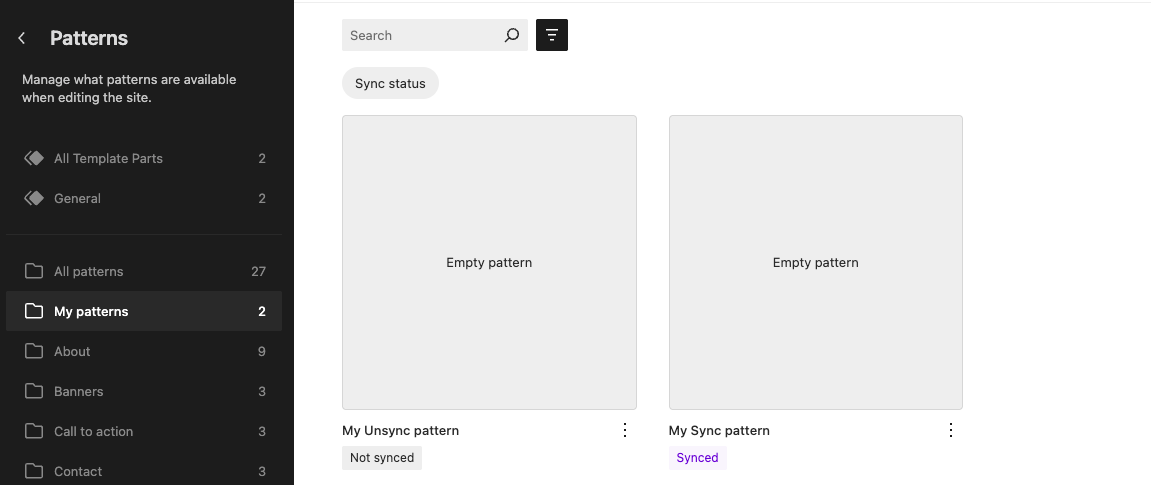
This is ideal for content you want to keep consistent, like banners, or call-to-action sections. In the editor, synced patterns are visually marked with a purple highlight and a label, to distinguish them from unsynced patterns.
In order to edit a synced pattern, you must change the pattern itself, not just one instance of it.
Example:
If you use a synced pattern for your contact information and later update your phone number, the new number will appear everywhere you used that pattern on your site.
Unsynced Pattern
An unsynced pattern is a template or layout you can insert multiple times, but each instance is independent. After you add an unsynced pattern to a page or post, you can edit its content freely—changes will only apply to that single instance.
Other places where you used the same unsynced pattern won't be affected. This is useful for layouts you want to reuse but customize each time, such as blog post intros or unique banners for different pages.
Example:
You create an unsynced pattern for a two-column layout with an image and text. You can add this pattern to several pages and then change the image or text on each page without affecting the others.
Summary
| Pattern Type | Edits Affect All Instances? | Best For | Editing Location |
|---|---|---|---|
| Synced Pattern | Yes | Consistent, reusable content | Pattern management screen |
| Unsynced Pattern | No | Layouts you want to customize per use | Directly in page/post |
In short:
- Synced pattern: Edit once, updates everywhere.
- Unsynced pattern: Edit each instance separately; changes are local only.
External Resources
Want to know more about WordPress patterns? Visit the Official WordPress documentation!